Freezing a process lets you safely pause it without stopping or killing it. This can be useful if you want to temporarily suspend a heavy job during peak load, hold a service still while you reconfigure its environment, or "stop the world" so you can inspect the system's state during a security audit or a bug investigation.
In this challenge, you'll launch a resource-hungry program in its own cgroup, freeze it, observe its footprint, and then thaw it back to life.
The binary you'll run is called omnihog - a simple program that greedily consumes CPU and memory when started.
Launch it in a dedicated cgroup, freeze (pause) it, take a look around the system
(including the process's CPU and memory usage while frozen), and then thaw it back (resume).
Good luck!
Hint: Placing a process in a dedicated cgroup
If you need a refresher on creating cgroups and placing a process into them, revisit this challenge: Limit CPU and Memory Usage of a Linux Process.
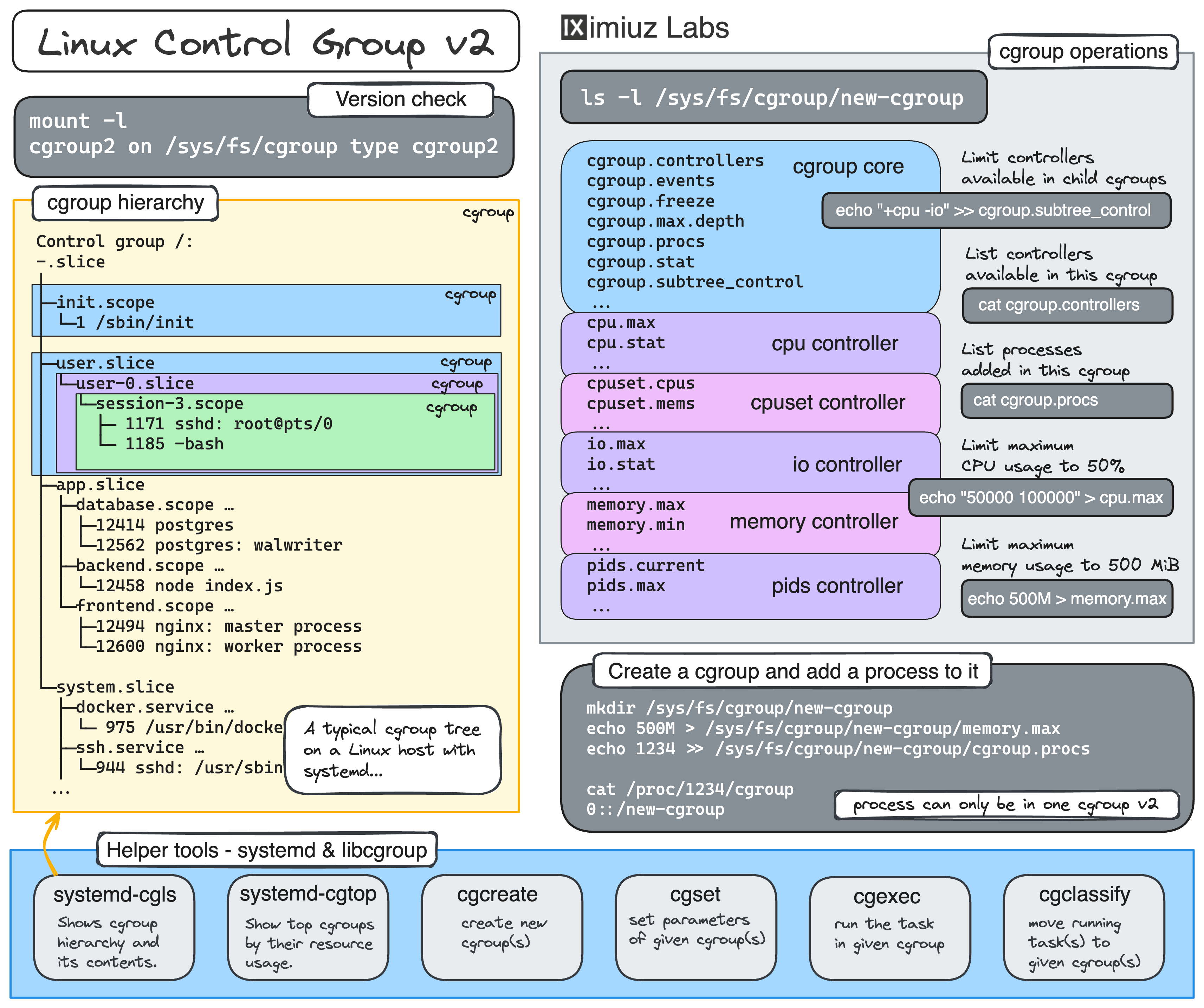
Hint: Freeze (pause) and thaw (resume) a process
In cgroup v2, each cgroup (i.e., a /sys/fs/cgroup subfolder) has a cgroup.freeze file.
Freezing all processes in a cgroup is as simple as writing 1 to this file.
And to thaw the process(es), you just need to write 0 to the same cgroup.freeze file.
Note that while freezing a cgroup freezes not only all processes in it,
but also all processes in all child cgroups, in this challenge,
you're expected to freeze the omnihog's own cgroup directly.
Hint: Observe the resource usage while frozen
While frozen, threads do not make forward progress, but they still consume memory.
You can inspect the omnihog process's memory and CPU usage while frozen using the ps or a similar command.
Level up your Server Side game — Join 20,000 engineers who receive insightful learning materials straight to their inbox